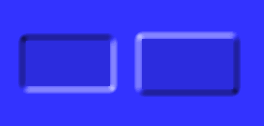
Use the Emboss effect to make an image appear raised or inset from its background. You can apply an inset emboss effect or a raised emboss effect.
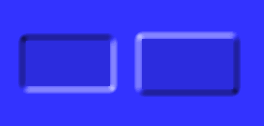
Inset Emboss and Raised Emboss on blue canvas
To apply an emboss effect:
| 1 | Open the pop-up menu at the top of the Effect panel to view a list of available effects. |
| 2 | Choose an Emboss effect: |
| Bevel and Emboss > Inset Emboss | |
| Bevel and Emboss > Raised Emboss | |
| The pop-up edit window opens. | |
| 3 | Edit the effect settings in the pop-up edit window. |
| 4 | When you have finished, click outside the edit window or press Enter to close it. |